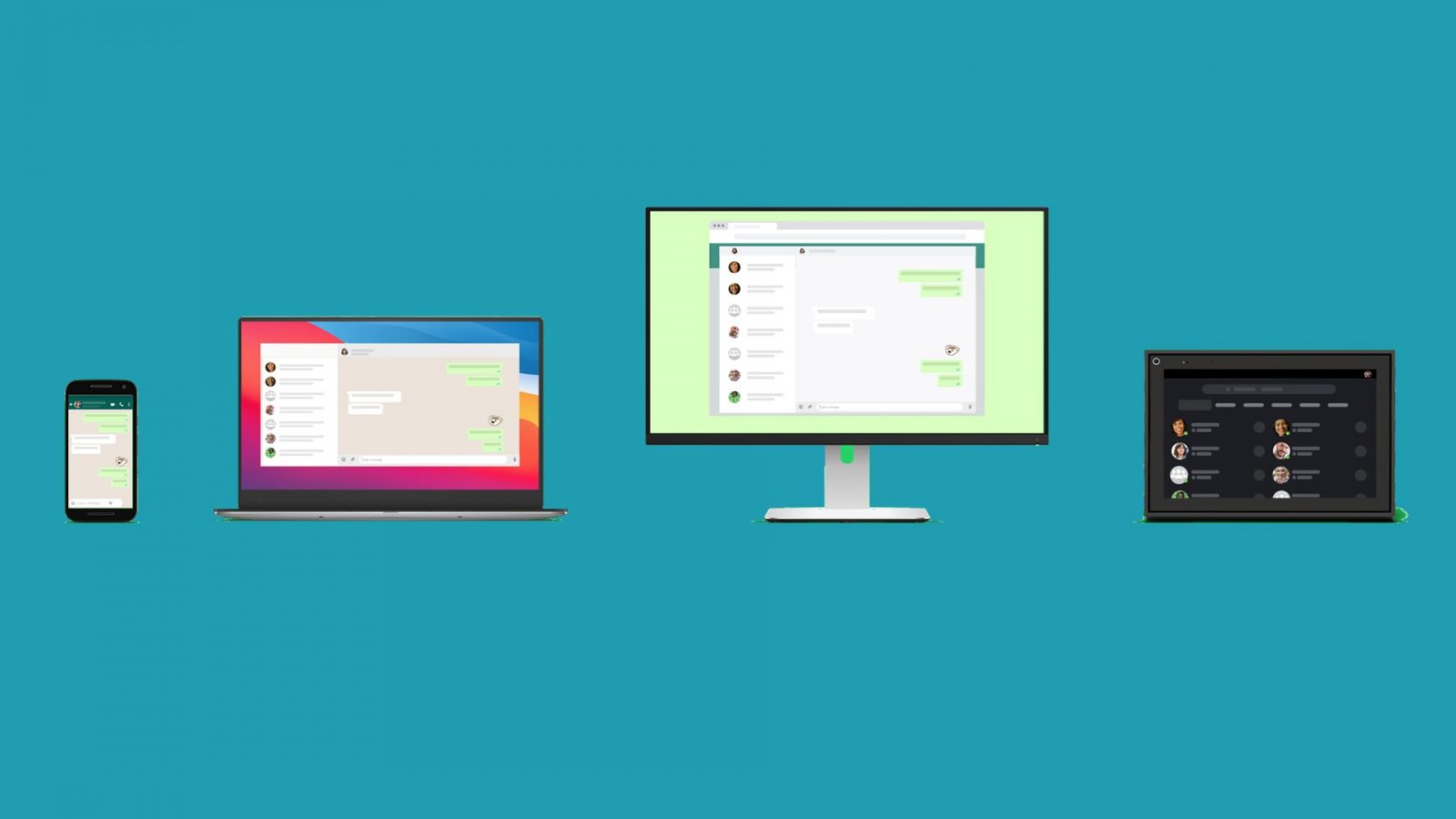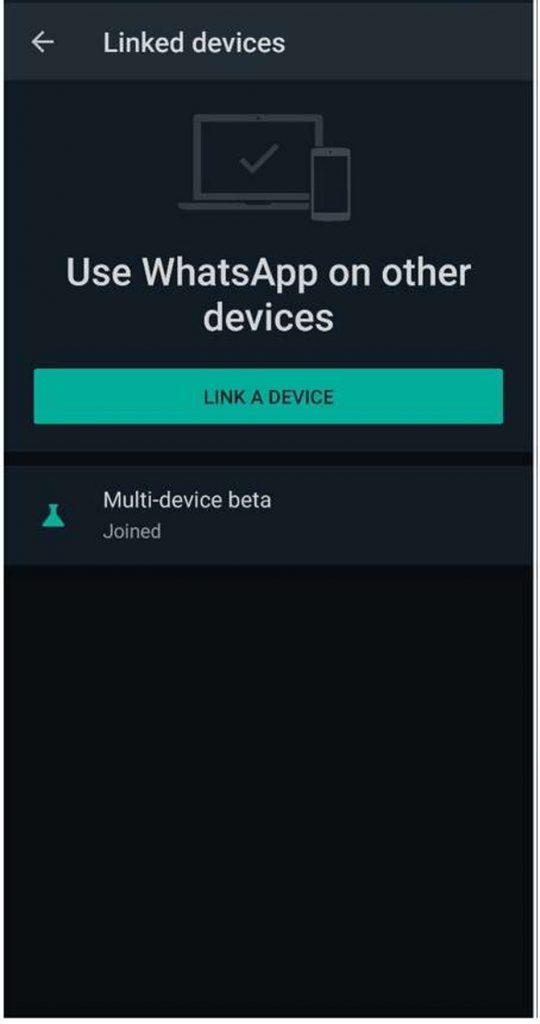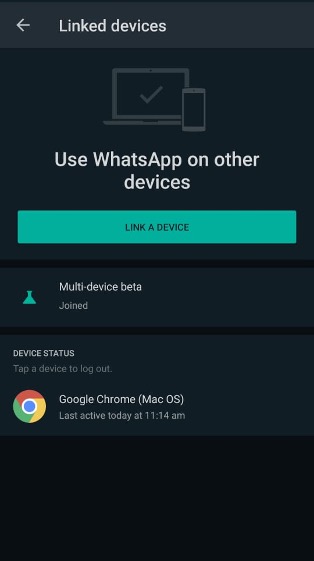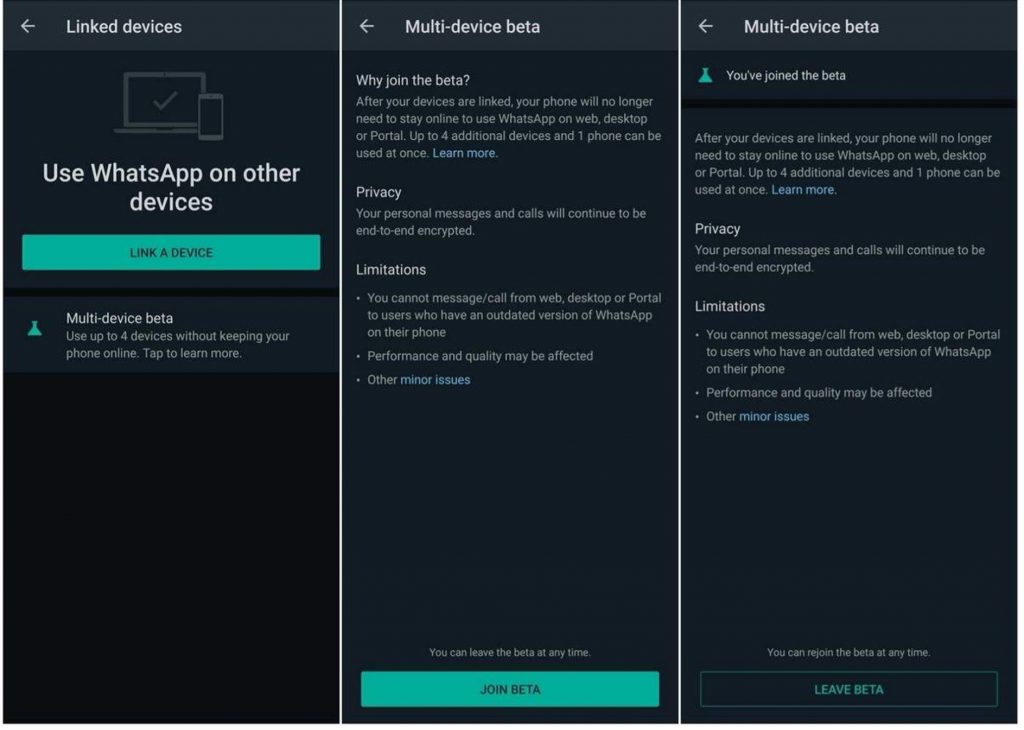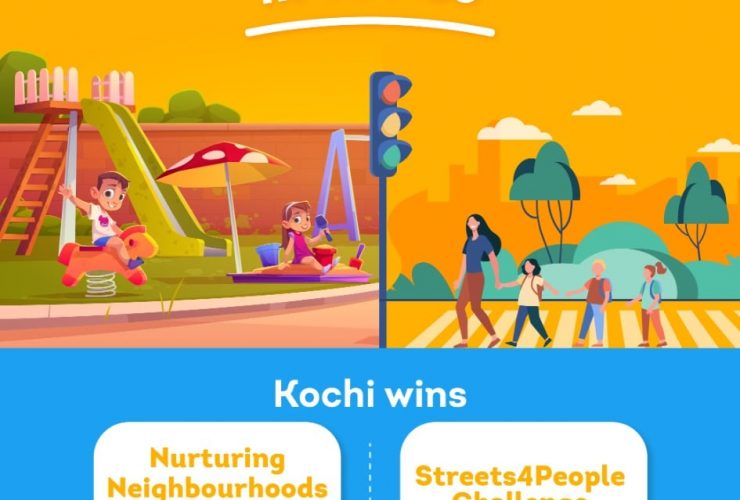Here’s how the WhatsApp multi-device beta works and how the users can download it.
WhatsApp’s multi-device beta is available to a select group of users, allowing the users to continue chats on up to four devices, including desktops and laptops, even the phone is unplugged, turned off, or not connected to the internet.
The WhatsApp users won’t have to worry about keeping the connection alive on other devices because each of these devices will independently connect to your WhatsApp account.
What’s more, it can sync all the WhatsApp history across all the devices, including chats, chats archives, contact names, starred messages, and more. This guarantees that you get the full WhatsApp experience across all of your devices and that you can pick up where you left off.
What is WhatsApp’s multi-device beta?
WhatsApp claims that its multi-device solution uses cutting-edge technology to provide end-to-end encryption across all devices, ensuring the security of your conversations.

Whatsap Multi-Device Beta 
Whatsap Multi-Device Beta
It only takes a few seconds for WhatsApp to download your chats to your laptop. It will work even after the phone is switched off or switched to flight mode.
The entire experience was as smooth and natural as it could be – there was almost no difference between it and standard WhatsApp messaging.
If you’ve used Telegram on your phone or laptop, it’ll work with WhatsApp as well.
How can you sign up for the WhatsApp multi-device beta?
If you don’t already have WhatsApp beta on your phone, enrolling in the WhatsApp multi-device beta is a two-step process.
Follow these steps to accomplish this:
• On Android, go to the Play Store and sign up for WhatsApp beta.
• Go to this page to get details on your iPhone or iPad.

How to join Beta program?
Once that’s done, the user has to open the WhatsApp app and follow these steps:
- Select ‘Linked devices’ from the three-dot menu on the top right.
- Just underneath the ‘Link A Device’ option, you will now see a ‘Multi-device beta’ banner. Follow the on-screen instructions by tapping on it.
- You’ll need to link a device after joining the beta
- Open WhatsApp Web or the Windows or macOS client on your laptop or desktop.
- Scanning the QR code is now possible by tapping on Link A Device.
On your associated device, all of your WhatsApp messages and chats will now be synchronized. The user can start chatting after it’s finished.